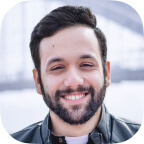Finally, real phone safety for kids and teens
Meet SafetyMode, the app that makes any modern Android phone safe for kids and teens - guiding, logging, protecting and monitoring every app for harassment, nudity, rude words and more, using AI and a science-backed 'anti addiction' design...

Trusted by



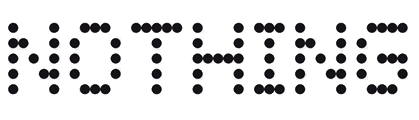

The most advanced parental safety tool
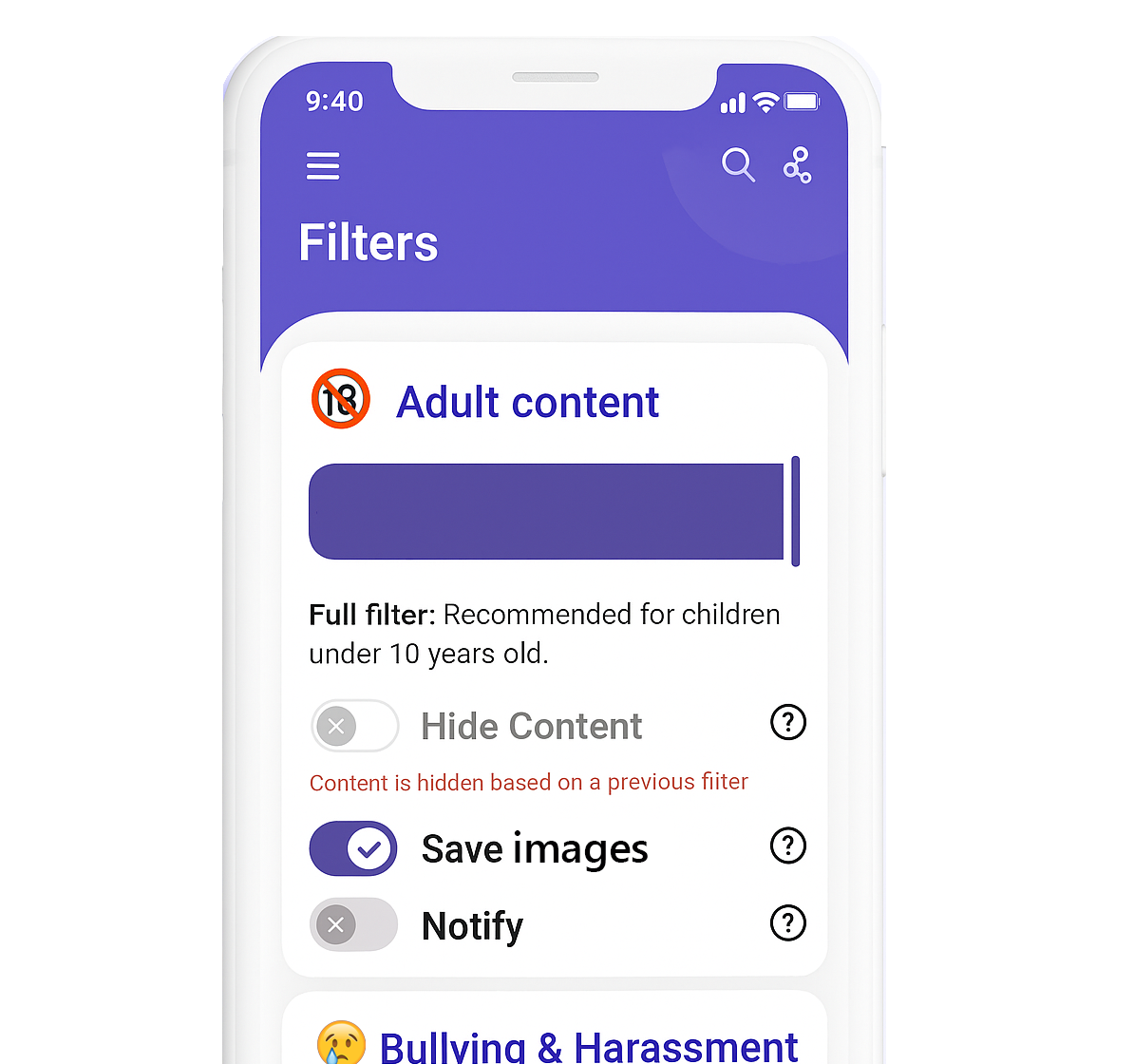
Content monitoring and blocking - the latest AI technology
SafetyMode's AI constantly watches your child's screen, blocking and logging any unsuitable content based on easy-to-customise rules
Compatible with any modern Android phone
SafetyMode installs easily on any modern Android phone, providing the best safety features available for complete peace of mind
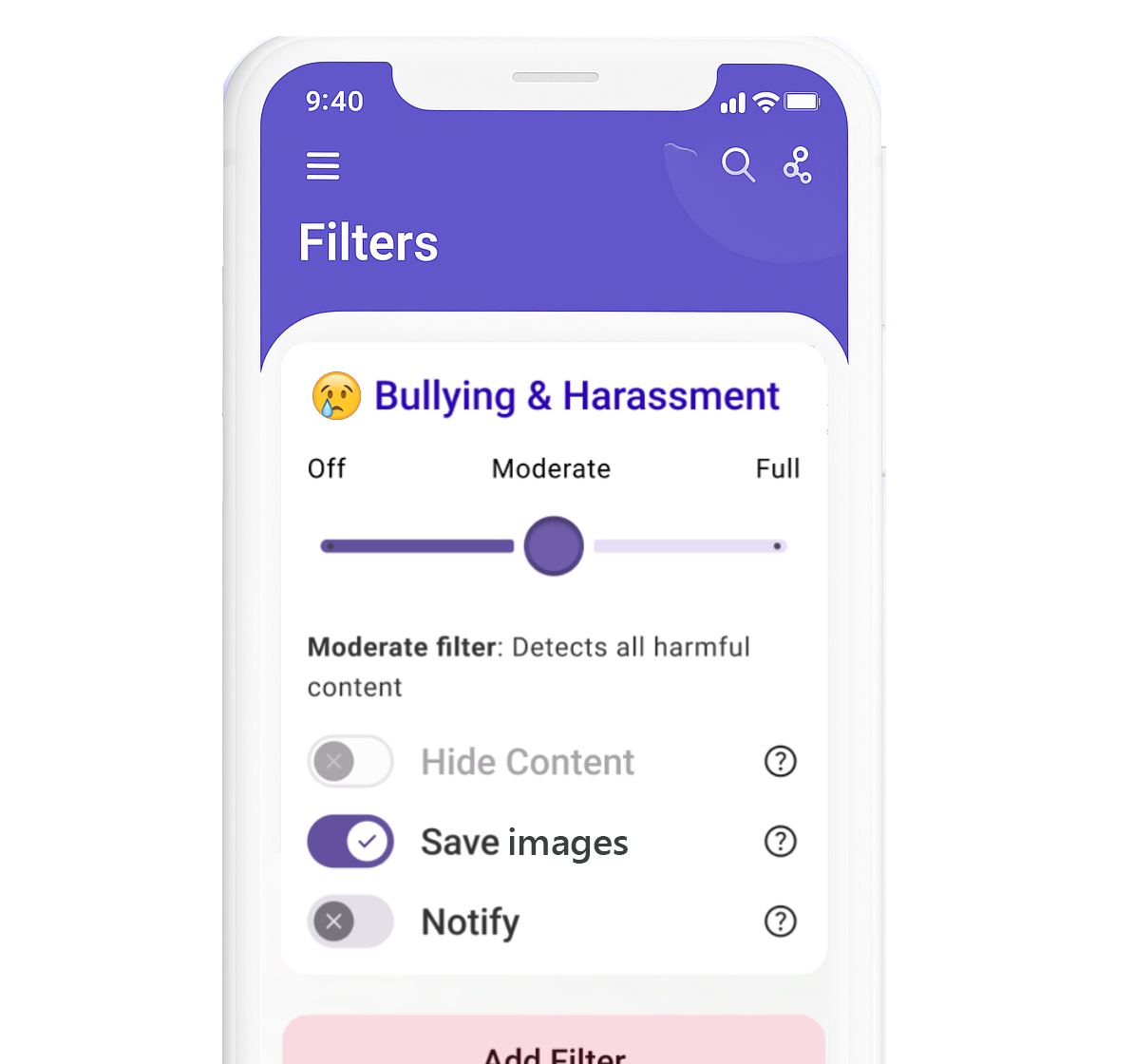
Comprehensive features designed for your peace of mind
'On device' privacy
We don't store any of your child's activity ourselves, or on any external server. It all remains on the device itself, for far superior privacy
Anti-addiction
We're not just about content blocking: SafetyMode adjusts the phone user interface, removing addictive design patterns
Notifications and alerts
Users receive notifications and alerts direct to your email account. This uses your existing Google account, meaning we never store your child's data
Screenshot logging
SafteyMode takes screenshots of each piece of content blocked, password protected, allowing you to review later and help your kids develop better habits
All-in-one monitoring
SafetyMode includes monitoring of potential Bullying and Harassment, Nudity, and Rude Words all in a single system. We're adding new features constantly
100% customisable
Choose exactly the levels of sensitivity based on your wishes or your child's age, including whether you want to be alerted when inappropriate content appears
Meet the founding team
 George Bevis
George BevisGeorge previously founded Tide, the world's most innovative banking service for small business with over 1.5 million customers. He is a well known entrepreneur and philanthropist, focused on making the world a better place through technology.
 Bertie Aspinall
Bertie AspinallBertie previously worked for organisations as varied as the European Commission and Virgin Atlantic. He now focuses 100% of his time on projects that change the world for the better, and believes SafetyMode can make life better for millions of kids.
Frequently asked questions
Have questions? We’ve answers. If you can’t find what we are looking for, feel free to get in touch.
Block harmful content across apps and the web. Choose filter strength, content types, and how you’re notified.
All of them. Filters scan text and images across all apps installed on the your child's phone.
Filters can only be managed using the parent password set when the phone arrives - or by logging into SafetyMode.com.
Filters are powerful but not perfect. In addition to configuring SafetyMode’s filters you can also use Google Family Link and turn on safesearch in the browser.
If harmful images are not detected, do let us know at here.
This is called a “false positive”. We are constantly working to improve our content detection software and any feedback is extremely helpful. You can report it to us here, and adjust your filter strength if needed.
Yes. Filters can be adjusted directly on the device or or over the internet at SafetyMode.com.
The different categories scan either text or images, and look for different types of harm.
- Harassment - scans text to to detect bullying, insults, and sexually harassing language.
- Rude words - scans text to detect for any swearing, obscene sexual text, and hateful language.
- Nudity - scans the screen and any images on screen to see if they have nudity or sexual content.
Moderate, and Full scan in the same way. The only difference is that Full filters are more sensitive.
A Moderate filter will still block harmful content, but is less strict. We think of it as content that is for older kids.
The Notification Blocker stops apps you’ve disabled from receiving notifications, keeping your child’s device distraction-free.
The Notification Blocker is a SafetyMode setting that prevents apps you've disabled from sending notifications. This means your child won’t see alerts or reminders from apps they can’t use.
In the SafteyMode app:
- Scroll to the bottom of the homescreen and tap Settings.
- Select SafetyMode Settings, then enter your Parent Password.
- Tap Settings.
- Use the toggle to Notifications on or off in the Blocks section
Yes. Once enabled, notifications from disabled apps are completely hidden - your child won’t see banners, pop-ups, or sounds from those apps.
No. Only parents with the SafetyMode password can adjust the Notification Blocker. Children can’t change these settings from their phone.
If the Notification Blocker is off, your child will still see incoming notifications from disabled apps, but they won’t be able to open or use those apps.
Partly. By logging into SafetyMode.com, you can set which apps appear on your child’s home screen. If you disable an app remotely, the Notification Blocker will also prevent that app from sending notifications - without you needing to access the phone directly.
This usually means the Notification Blocker hasn’t been turned on, or the app hasn’t been fully disabled from the home screen. Re-enter SafetyMode settings, check the Notification Blocker toggle, and make sure the app is removed from the home screen.
Our Adult Website Blocker prevents access to adult or unsafe websites helping your child browse the internet securely.
This a SafetyMode setting that blocks adult and harmful websites from being accessed at all.
It is similar to settings you might have on your wifi, but is applied whenever internet is accessed on the phone.
In the SafteyMode app:
- Scroll to the bottom of the homescreen and tap Settings.
- Select SafetyMode Settings, then enter your Parent Password.
- Tap Settings.
- Tap Adult Websites in the Blocks section to toggle on or off.
No. Adult Website Blocker prevents websites on a list of adult sites but your child can still access safe, everyday websites.
No. Only parents with the SafetyMode password can enable or disable Web Filtering. Children cannot turn this off themselves.
No. This is only manageable on device.
If you notice an unsafe site getting through, it may not yet be on the blocklist. Please let us know by emailing help@safetymode.com.
Yes. Even if your child tries to open a link from another app (like a school app or messaging app), the website should still be blocked if it’s on the restricted list.
You can manage your child's phone from any browser by logging into SafetyMode.com.
Visit web.SafetyMode.com and sign in with your Google account. From there, you’ll see your linked device and options to manage settings remotely.
We need you to activate your account by logging in with the same Google Account from the email we have sent you, as well as on the phone. Contact us here if you still are having problems!
You can:
- Enable or disable apps from the home screen
- Adjust Content Filter strength
No. All changes made at SafetyMode.com are synced automatically to the phone as long as it is connected to the internet.
No. Only users with the parent password or access to your account on SafetyMode.com.
If the phone is not connected to the internet, your changes will be applied as soon as the device reconnects.
Register your interest
SafetyMode is live in our partnership with MumsNet and Nothing. Provide your details to be the first to hear when we launch as a standalone app.